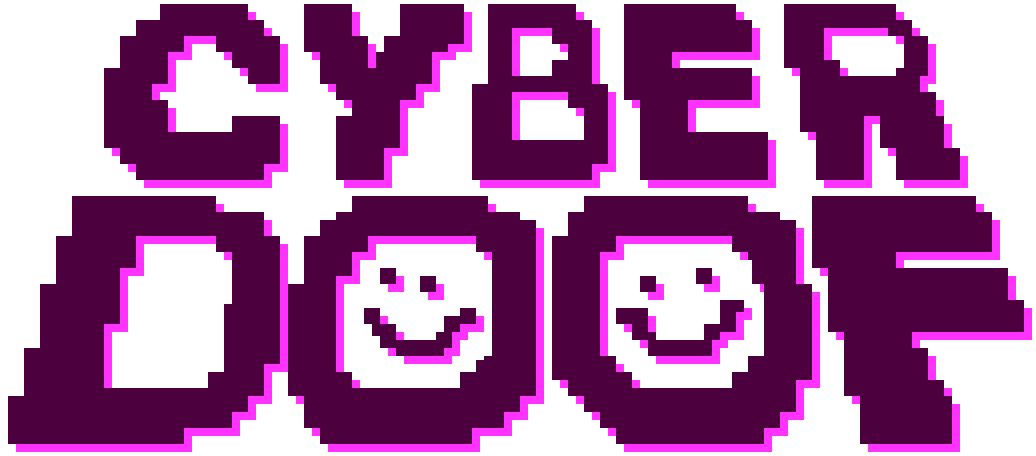How To Doof
A doof is a party space accessible through your web browser. It is meant for raves, watch parties, hangouts, or whatever else you feel like getting up to with friends.
Like most parties, a doof is at its core a space, some people, and vibes.
The Space
The doof is a 3D virtual space of nooks, crannies, and giant screens. There are several starter templates for you to choose from -- a party island, a city club, an ocean rig, and more. You can also upload your own custom space.
On the homepage, click Host Party. This will drop your avatar into the calm, endless waters of the space selection screen.
For this example, we'll choose Doof Island. Once you've chosen your favourite, click Publish Space. You are now ready to invite some friends!
The People
When you publish the party, you are given two links: your host link, and a guest link. You can send either to your friends, however:
At the start, the space is available to you and five friends for up to three hours. However, you (or a guest) can boost the space to increase its capacity or duration.
Invite a friend now, by sending them either of those links.
With your friend here, let's talk about your avatar and playing in the space.
Your Avatar
Everyone that joins a doof gets their own customizable 3D avatar. On the right hand side of the screen is your avatar icon. Click this to get to the customization screen. You can name yourself, change your height, color, head pointiness, foot floppiness, and more.
To Move
You can walk around the space with W,A,S,D (or using the onscreen buttons). You can change camera perspective by clicking and dragging the mouse. Alternatively, if you double click on the screen, you'll enter pointer-lock mode and can control the camera just by moving the mouse.
Hit the space bar to jump. Hit shift+space to jump high. Hit "X" to sit. Hold "F" to fly.
In Cyberdoof, you can communicate with other people through chat, placing things on your head, and, of course, DANCE.
To chat
At the bottom of the screen is a chat window. Anything you type there will float above your head for others to read.
To add an emoji to your message,type a colon into the chat window. This brings up the emoji selection, where you can scroll or continue typing to find the exact emoji you want.
Your chat will disappear after a few moments. There is no chat history.
To put things on your head
Your doof space can be filled with interactive objects, and many of our space templates come with them already. As you walk around, if you see an object, hover over it. It should glow blue. Clicking the object lets you then place it somewhere on your avatar: either hand, on your back, or on your head.
You can click the item again to move its position or remove it.
To DANCE
In the lower right is a dance icon. Clicking this will reveal your dance sequencer. Each number on your numpad triggers a different dance move. You can string them together to fashion a dance and then hit enter (or the checkbox) to save the loop. Your avatar will continue their dance until you X it out (backspace), or design a new one.
So Now that we have our place and people, it is time to set the vibe.
The Vibe
The heart of cyberdoof is in the performance. Throughout the doof space are blank screens where your performers can stream into the doof. You can also project audio across the entire area or, depending on the space chosen, to particular zones.
On the left side of the screen is an Alien icon. Clicking this brings you to the performers tab. In this tab, you can create new performance spaces and share them to your artists so they can set up their audio and video streams. These can then be projected to all screens in your doof, or a chosen selection.
As the host, you can choose which performers are live in the doof. This makes cyberdoof a great spot for music fests, where you have multiple performers all set up and ready to go, and you can switch between sets without interrupting the vibe.
Your performers, when setting up their audio and video, can also connect their twitch stream so they can stream to the doof and twitch simultaneously.
Now, you have your space, your friend, and something nice playing on the screen and speakers. You're just about ready to have a good time. There are a couple more points to help with this: memories and moderation.
Memories
Alongside the chat and dance icons in the lower right is a camera. Click this icon to this to take photos or video of the party. These are saved to your computer to be shared wherever and whenever.
Moderation
Cyberdoof isn't really meant for huge public parties. You will likely be creating an event that is shared among known friends and friends of friends.
However, you may still find someone is causing issues and you need them out. As a host, you can click on an avatar and kick them from the space, or ban access for 24 hours. This ban will apply to their entire IP address.